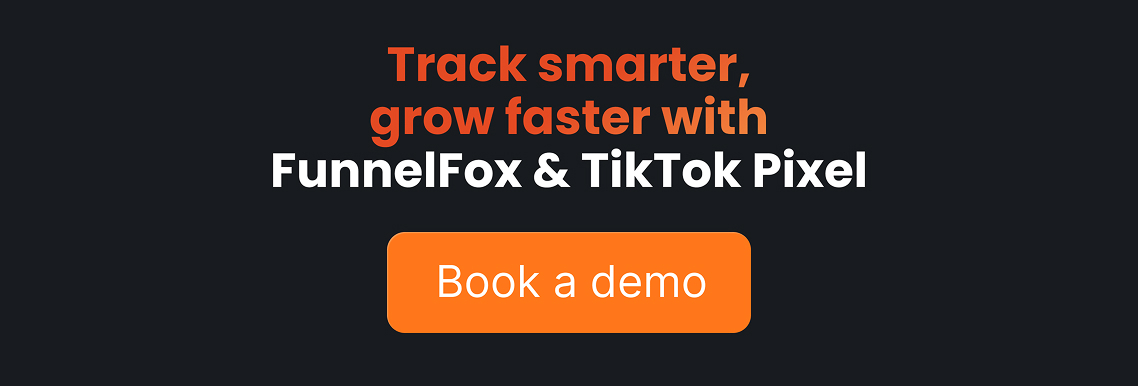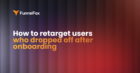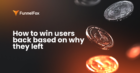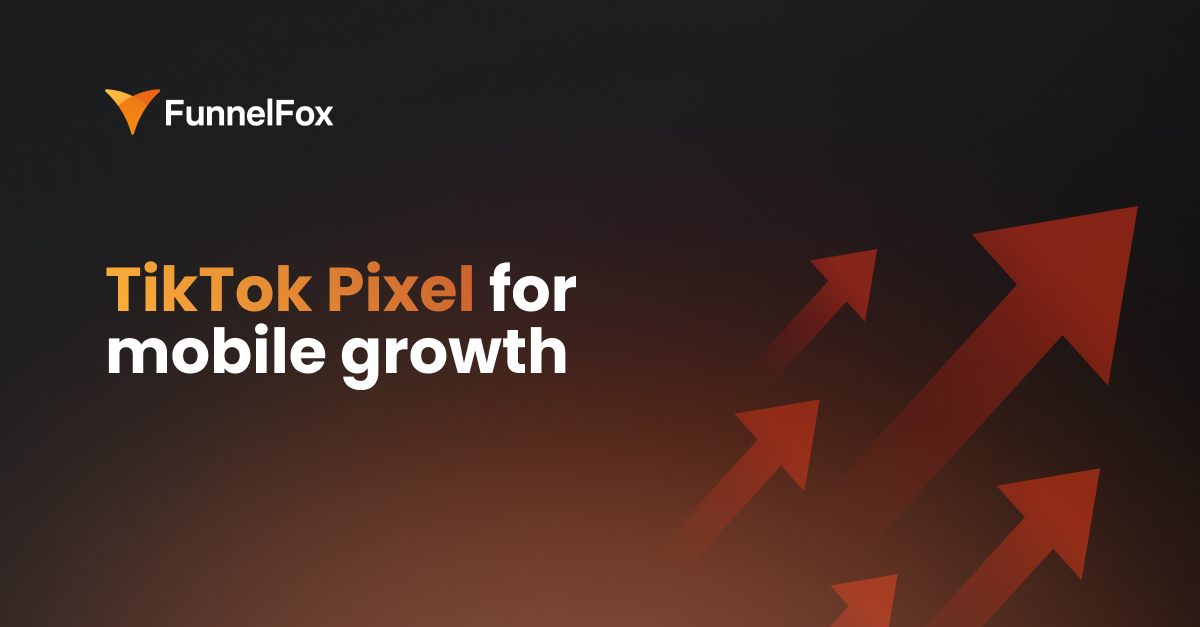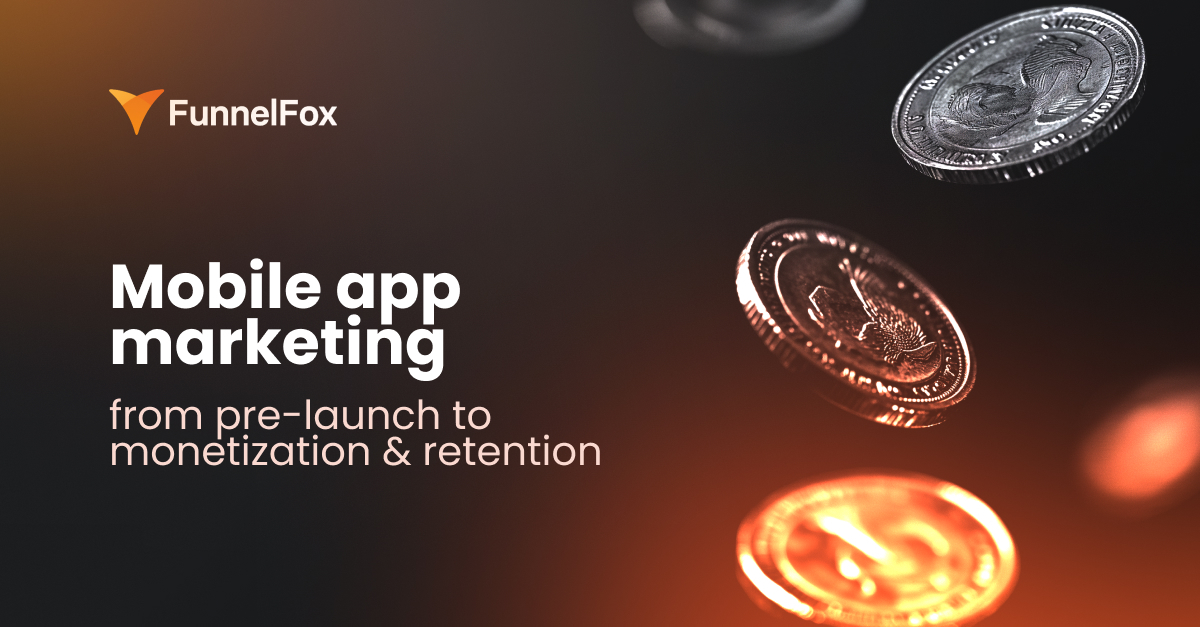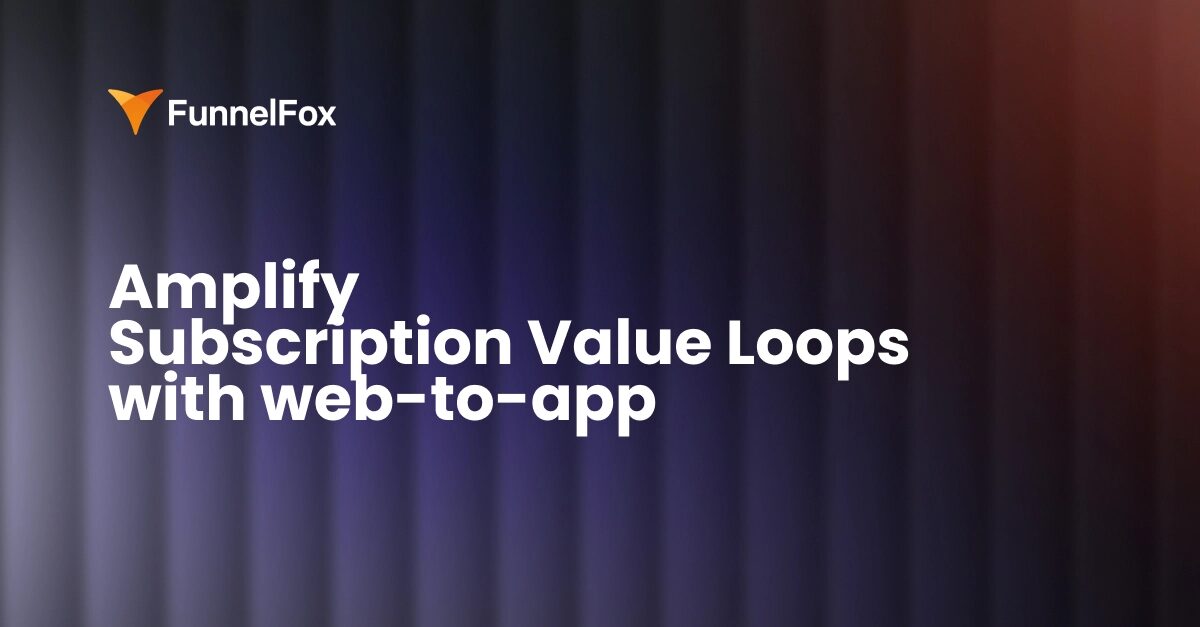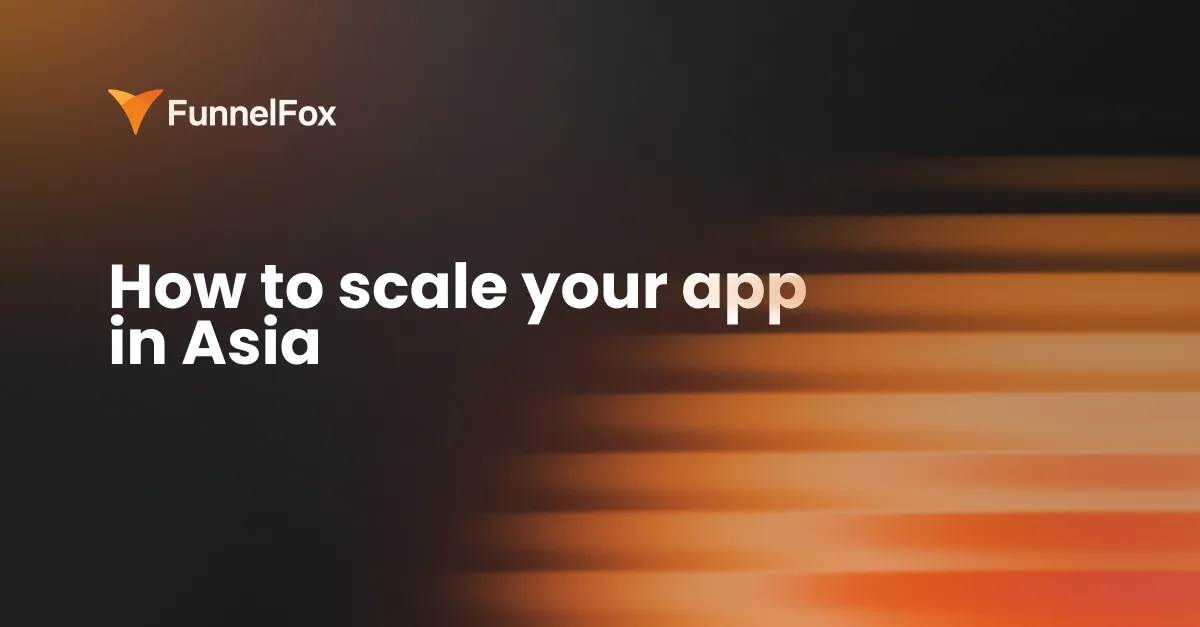TikTok has quietly become one of the strongest user acquisition channels for mobile apps. If you’re running ads there, there’s one tool you absolutely need: the TikTok Pixel. It lets you track user behavior, optimize ad performance, and ultimately increase conversions.
In this guide, we explain what TikTok Pixel is, how to set it up step by step, and how to maximize its potential for your mobile app. Read on to learn how to get the most out of your TikTok campaigns.
What Is TikTok Pixel?
TikTok Pixel is a piece of code you add to your web page to track what people do after they click your TikTok ad—e.g., viewing a page, clicking a button, signing up, or completing a purchase. That behavior is sent back to TikTok Ads Manager so the algorithm better understands which users are most likely to convert and optimizes accordingly.
The Pixel is mainly used for three things:
- measuring ad campaign performance more accurately
- optimizing campaigns based on specific events
- retargeting users who didn’t convert right away
It started as a tool for ecommerce brands, but now it’s used anywhere you need to track what happens after a TikTok ad click. For mobile growth teams, TikTok Pixel plays a specific role: it fills the visibility gap between your ad and the app install.
How does TikTok Pixel work?
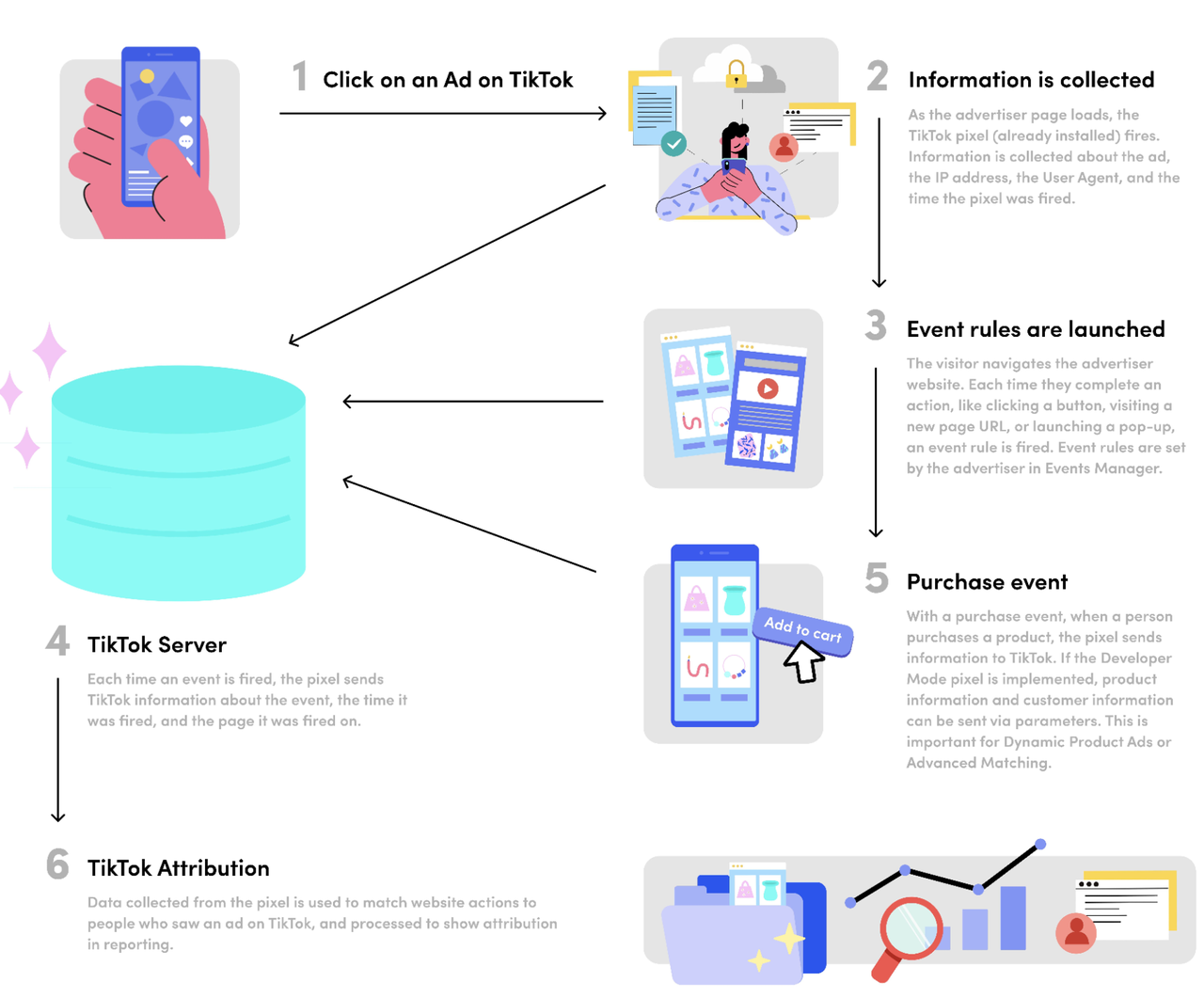
When do you need a Pixel?
You need the TikTok Pixel when there’s a web layer between your ad and your app. That could be a landing page, a website, or a web2app funnel—anything that opens in a browser before the store. If that’s part of your flow, you need a Pixel.
What you get with TikTok Pixels beyond basic tracking
1. Retargeting and smarter optimization
Pixel tracks who clicks, who bounces, and who converts—and turns that data into usable signals for TikTok Ads. You can build audiences, retarget users, and optimize for conversion.
2. Funnel analytics
See exactly which creative drives traffic, which element underperforms, and where users drop off.
3. Multivariate testing (ads, pages, offers)
If you’re running multiple creatives, angles, or landing pages, TikTok Pixel data helps you see which combinations drive intent. TikTok learns faster, and you waste less spend on what doesn’t work.
4. Advanced flows: deep links & deferred installs
If you’re using deep linking or deferred deep links, the Pixel can track behavior before redirecting to the App Store or specific in-app screens. This lets you segment users, personalize flows, and optimize for what happens before and after the install—even across multiple steps.
5. Full-funnel visibility
Paired with the SDK, the TikTok tracking Pixel gives you end-to-end visibility—from first click to post-install action.
Now when you know what TikTok Pixel can do let’s go over how to create it and get everything set up.
How to create a TikTok Pixel?
- Open TikTok Ads Manager → hover over Tools → click Events to enter Events Manager.
- Hit Connect Data Source, pick Web, and click Next.
- Add your website URL and click Next again.
- Now, you need to pick your connection method—go with Manual Setup and click Next.
- Select your preferred manual connection method—TikTok Pixel—and click Next.
- Give your Pixel a name. Keep it short and match it to your site or funnel so you know what’s what later.
- Click Create, and you’re done.
TikTok will generate the Pixel code right after that. Copy it and keep it ready for the next step.
Before creating the Pixel, TikTok will show you two optional settings:
- Enable first-party cookies to improve measurement and reach
- Allow the Pixel to auto-detect data from meta tags, buttons, and other page elements
Unless you have a reason to turn them off, it’s best to leave both enabled. They help the TikTok Pixel collect more signals and therefore perform better.
Where to place the TikTok Pixel code?
- Open the page you’re going to land users who clicked your TikTok ad.
- Open the page code in your editor or CMS.
- Look for the <head> section near the top of the HTML file.
- Paste the full Pixel code right at the top of <head>—before any other scripts.
- Save changes.
Placing the Pixel at the very top of <head> ensures it loads as early as possible. That way, it can still fire even if the user bounces after a few seconds. If it’s buried under other scripts, you risk missing the event entirely.
💡 If you’re using a single-page app (SPA) or any kind of dynamic site where the page doesn’t reload, the base Pixel will only fire once—when the user first lands. For accurate tracking, you’ll need to trigger those events manually.
How to set up TikTok Pixel events?
Installing the base Pixel is just the first step—to make it useful, you need to define what user actions matter. That’s where events come in.
TikTok supports two types of events: standard and custom.
Standard events
These are predefined actions like ViewContent, AddToCart, CompletePayment, SubmitForm, and others (check out the full list of standard events here). These are supported across all TikTok integrations and can be used for optimization, reporting, and audience building.
Each standard event can (and should) be tied to an optimization trigger in TikTok Ads Manager—that’s what trains the algorithm to find higher-intent traffic.
💡 Use standard events whenever possible—especially if you want TikTok to optimize for them.
Custom events
Custom events let you track unique actions in your flow. They work for reporting and audience creation, but can’t be used for optimization (at least for now).
If you’re naming custom events, stick to TikTok’s rules:
- Start with a letter
- No spaces at the end
- Max 50 characters
- Use only letters, numbers, dashes, or underscores
- Don’t use names that duplicate TikTok’s standard events
Once you know which events you want to track, you need to connect them to actual user actions on your page. The setup depends on how your web layer is built:
- If you’re working with a custom-coded site, you’ll need to manually trigger events using JavaScript. This tells TikTok to record that action (like a CTA click or form submit). You usually run this code on page load, button click, or form interaction.
- If you’re using a no-code tool or funnel builder, event setup may be visual or automatic.
For example, in FunnelFox, once you connect your TikTok Pixel, key standard events like CompletePayment or CompleteRegistration are automatically tracked based on your funnel structure. No tagging or code required. FunnelFox also supports TikTok’s Events API and handles event deduplication between browser and server so TikTok sees one clean conversion per user, with no double-counting.
Advanced matching and event customization
You can pass additional user data through the Pixel using Advanced Matching—things like email, phone number, campaign metadata, or custom parameters. It helps TikTok match visitors to real users inside the app, which improves attribution, targeting, and campaign performance overall.
TikTok offers two ways to do this:
- Manual advanced matching—you pass user data explicitly via code
- Automatic advanced matching—TikTok detects email/phone fields on your site and grabs the data automatically (using secure hashing)
You can use both at the same time—and unless you’re in a heavily regulated industry (like finance or health), that’s what TikTok recommends.
It’s not personal tracking. TikTok hashes the data, matches it privately on their end, and doesn’t store it for anything else—but you still need to comply with privacy laws and disclose this in your privacy policy.
In mobile app funnels, advanced matching is especially useful if you collect emails or phone numbers before redirecting to the app stores. That early signal helps your Pixel get smarter.
How to verify TikTok Pixel setup?
Before you launch, double-check that your Pixel is firing correctly. You can test this in three ways:
- TikTok Pixel Helper (Chrome extension) shows real-time pixel activity and errors on your site.
- Test Events in Events Manager lets you simulate a session and confirm events are being received.
- Diagnostics tab flags common issues like missing events, duplicates, or attribution mismatches.
If everything looks clean, you’re good to go with your campaign.
Final thoughts
TikTok Pixel isn’t magic. But when it’s set up right, it gives you what most mobile campaigns are missing: visibility into what’s working. It helps you optimize for conversion, run smarter campaigns, retarget effectively, and make data-driven decisions. Just set it up, feed it good data, and let the algorithm do the rest.
Track smarter, grow faster with FunnelFox & TikTok Pixel
Web2app funnels are the sweet spot for getting the most out of TikTok Pixel—but setting them up manually is a pain. FunnelFox lets you build and launch Pixel-powered web2app funnels effortlessly—no code, no manual event setup, just clean signal straight into your TikTok Ads Manager. It’s built for mobile growth teams who want faster launches, full-funnel visibility, and structured event data that powers optimization and retargeting.
Serious about growing your app with TikTok Ads? FunnelFox is how you can skip the setup headaches and get straight to results.