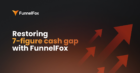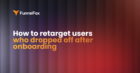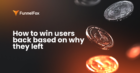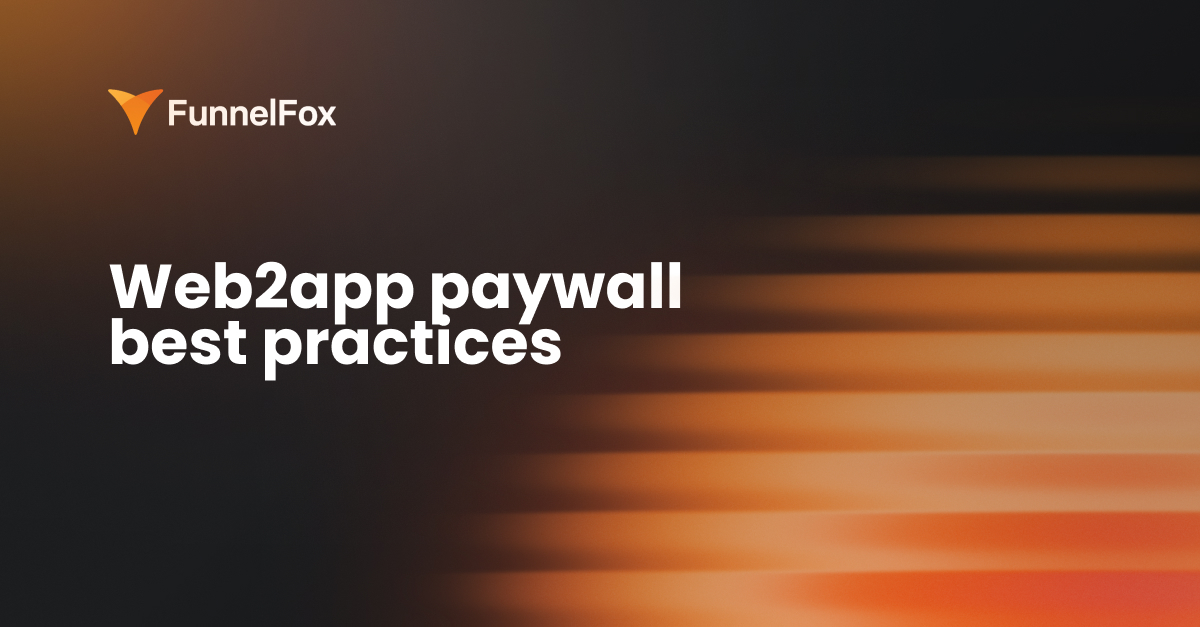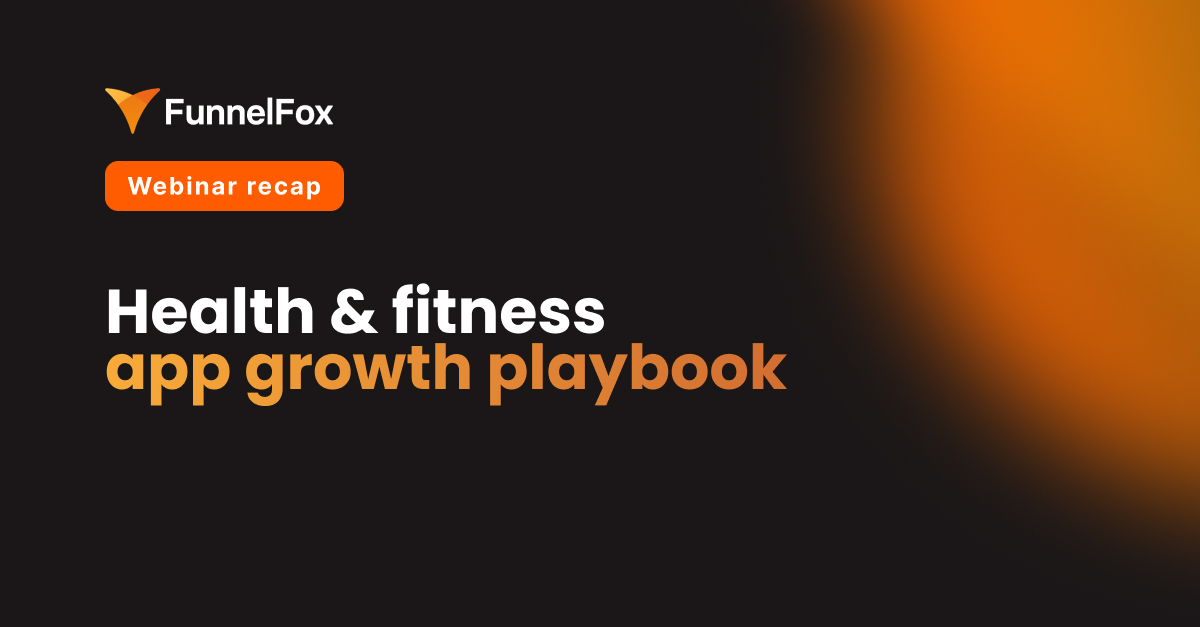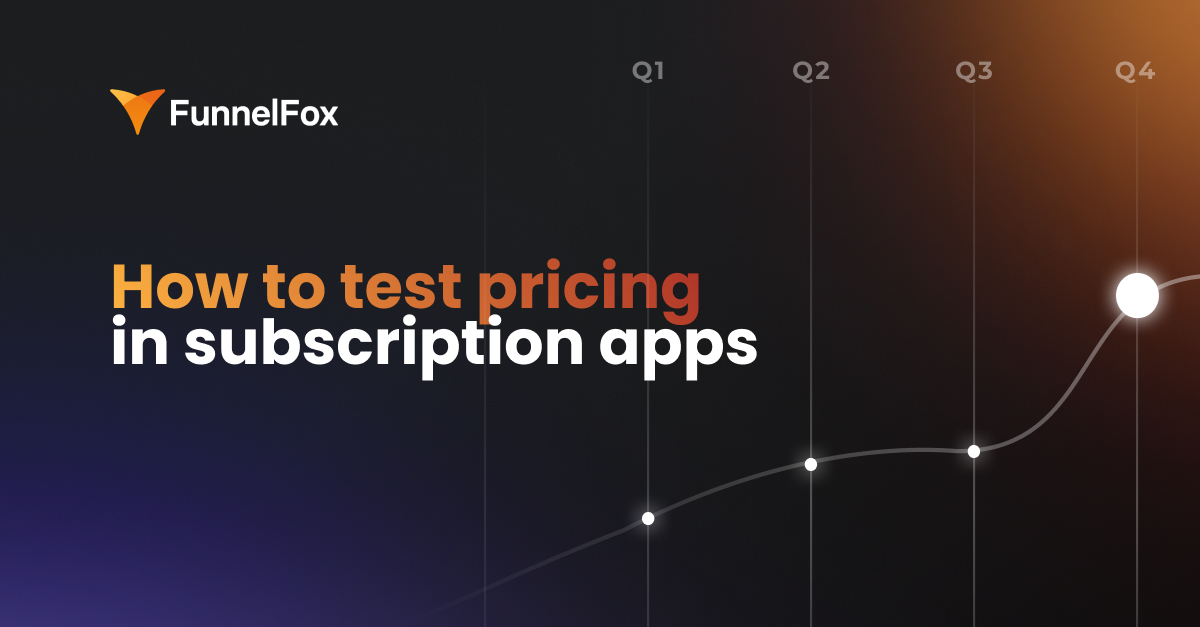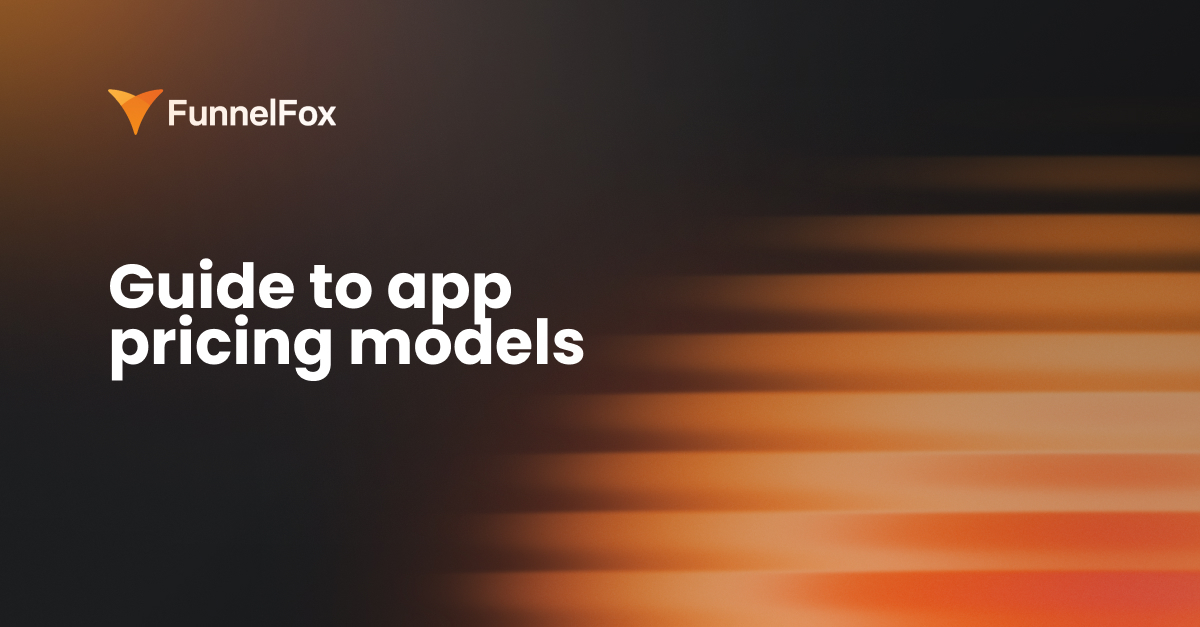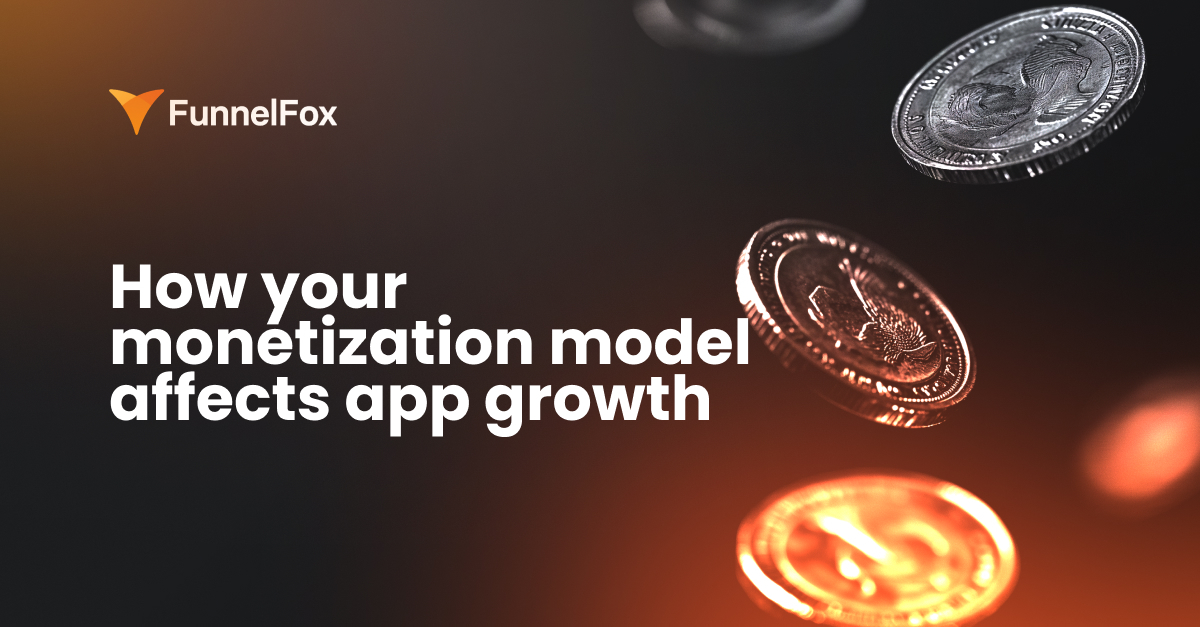Web paywall is one of the most important parts of the funnel.
Here’s how to structure a high-converting one and build it in just 15 minutes with FunnelFox.
1. Create urgency with a timer
A countdown is one of the simplest ways to trigger FOMO — the “fear of missing out” that makes users act faster. Place the timer right at the top of your web paywall so it’s always visible while they scroll.
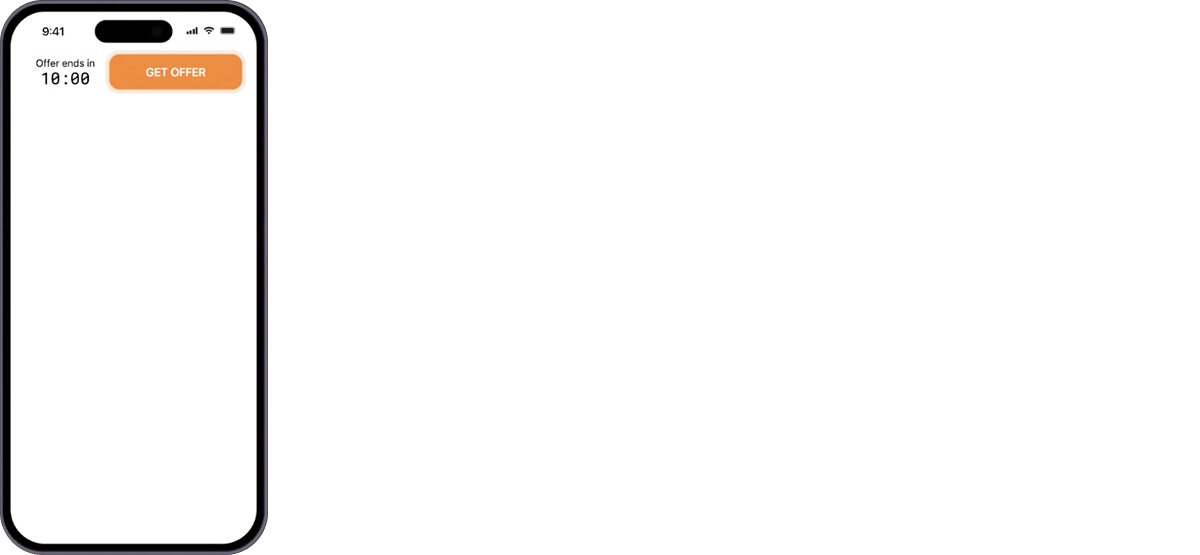
How to set it up in FunnelFox
- Add a Timer element from the prebuilt blocks.
- Attach it to the top of your web paywall so it stays fixed while scrolling.
- Add a background color or pulse animation to draw attention without being distracting.
2. Visualize expected results
People buy outcomes, not features. Showing what they can achieve with your product builds motivation and credibility before they face a paywall.
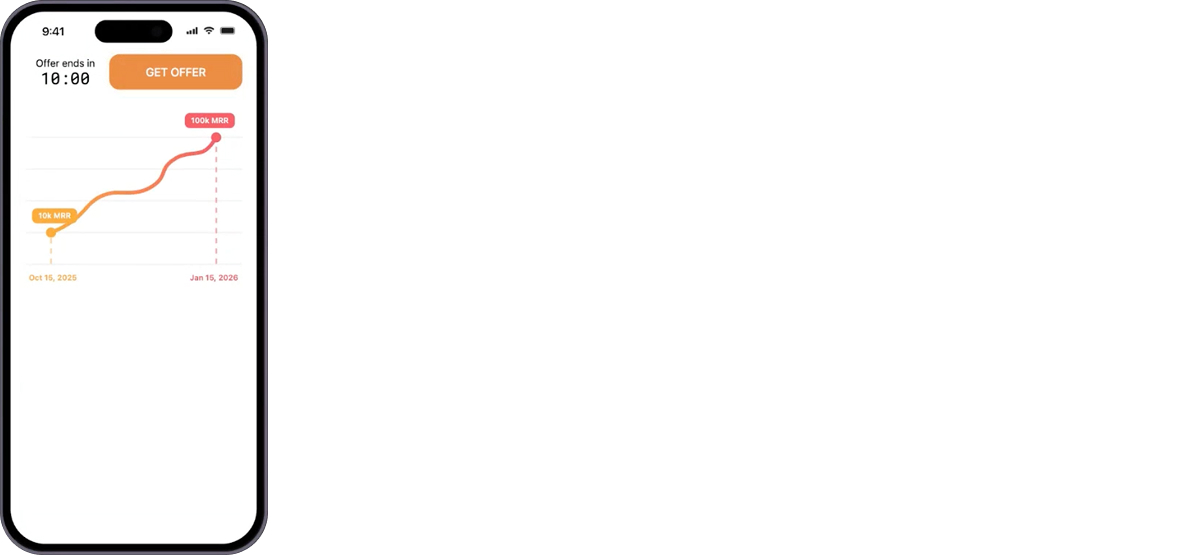
How to visualize results in FunnelFox
- Add a visualization block right below the timer.
- Use before/after images, progress charts, or growth graphics — whatever fits your app’s story.
- Fitness app → transformation photos.
- Language app → chart “My English today / in 3 months.”
- Business app → “$0 → $100K MRR.”
- Customize the visuals and text directly in the editor to match your funnel’s goals.
💡 Pro tip: Keep the transformation specific and time-bound (“in 3 months,” “by summer”) — it helps users picture their future self.
3. Add a short, confident message
This helps users feel the offer is already theirs. A short, confident message gives ownership and reinforces that the plan was built for them.
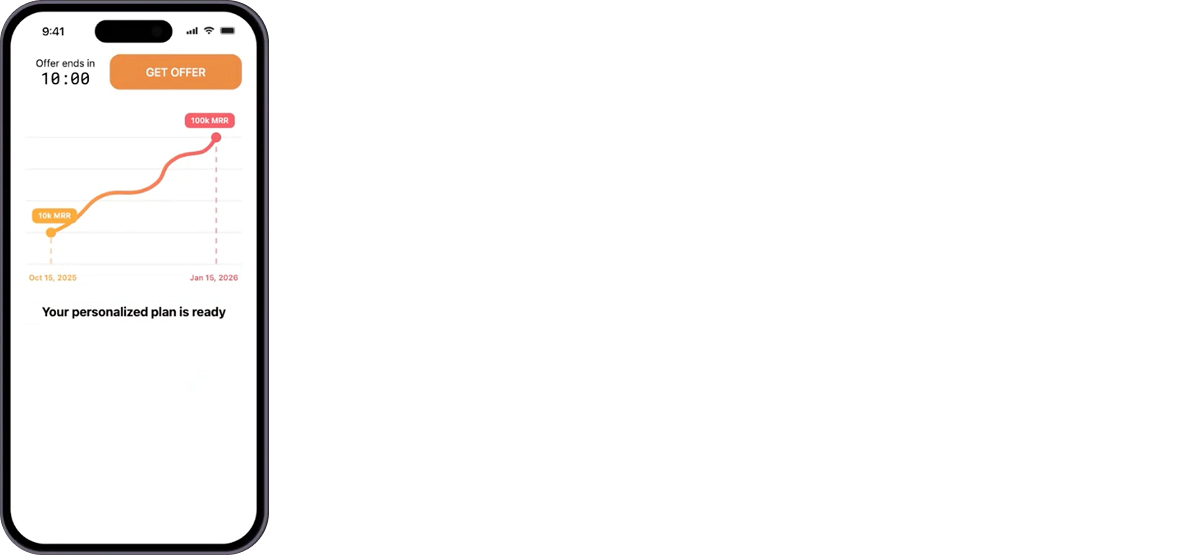
How to add a title in FunnelFox
- Add a Title block below the visualization.
- Write a short, personal line without fluff or buzzwords. Examples:
- “Your 3-month fitness plan is ready.”
- “Your language boost plan is ready.”
- Keep it short (under 7 words) and use friendly but confident tone.
4. Reinforce urgency with another countdown
A second timer signals that the discount or bundle won’t last forever and nudges users to act now.
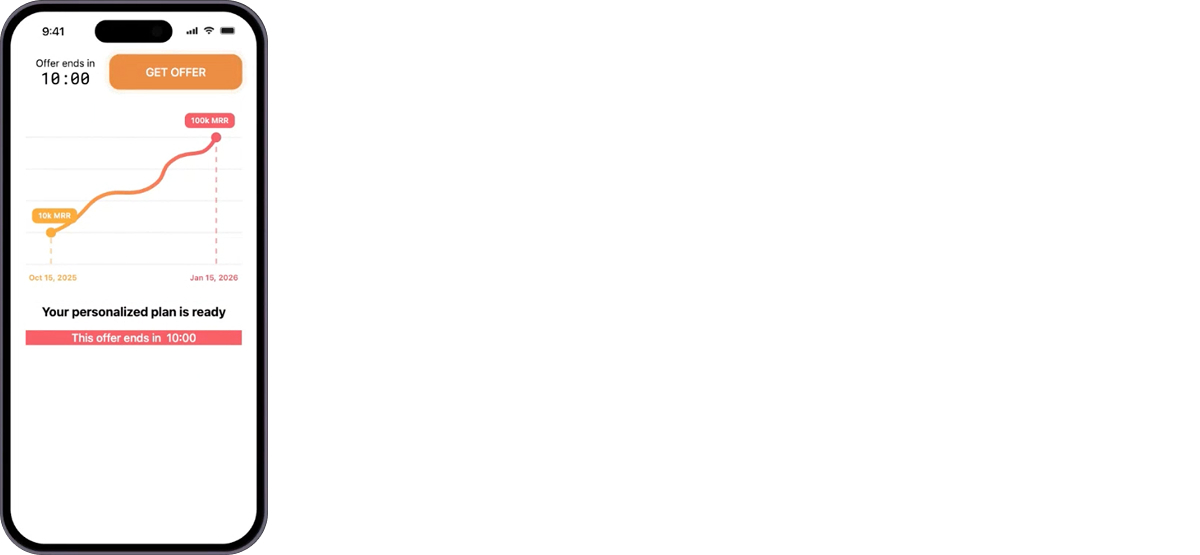
How to add timer in FunnelFox
- Add another Timer element and label it “Offer ends in.”
- Make it smaller than the main timer so users see it as secondary.
- Change the color to draw attention and contrast with the rest of the page.
5. Guide choice with a plan picker
The goal here is to guide users toward the best plan without making them think too hard.
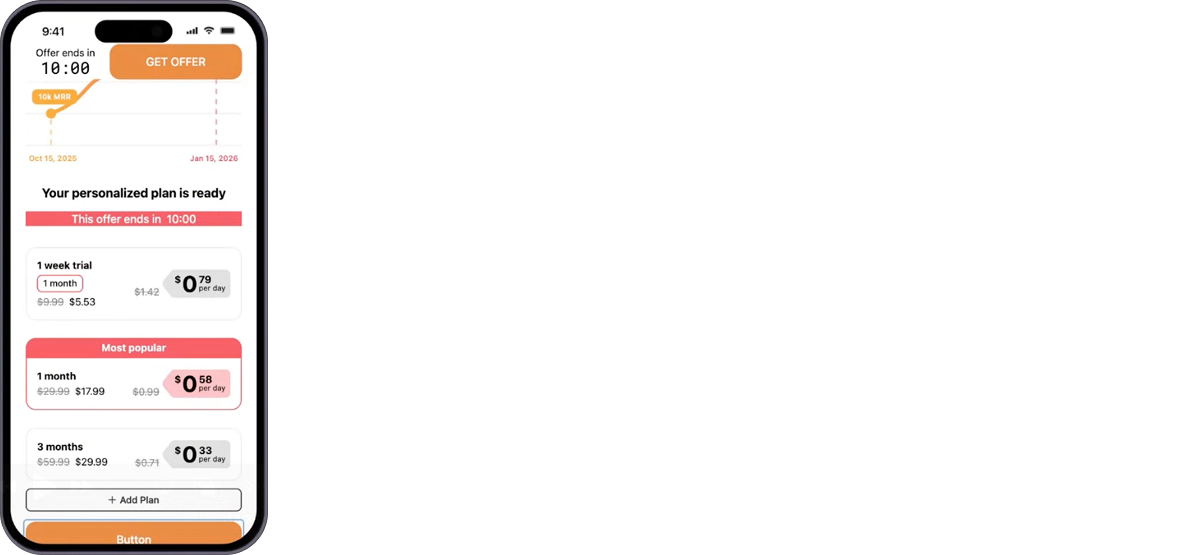
How to lay out subscription plans in FunnelFox
- Add the Plan Picker element and choose a small or large layout.
- Use three plans — this structure converts best across most funnels. For example, 1-week, 4-week, and 12-week plans.
- Mark one plan (usually the middle one) as “Most popular” — visual badges and preselection help steer decisions.
- Use the Styles tab to adjust colors, borders, and highlights.
6. Simplify checkout with one-click payments
The fewer clicks, the higher the conversion rate. A one-tap payment flow boosts paywall-to-purchase conversion by up to 30 %.
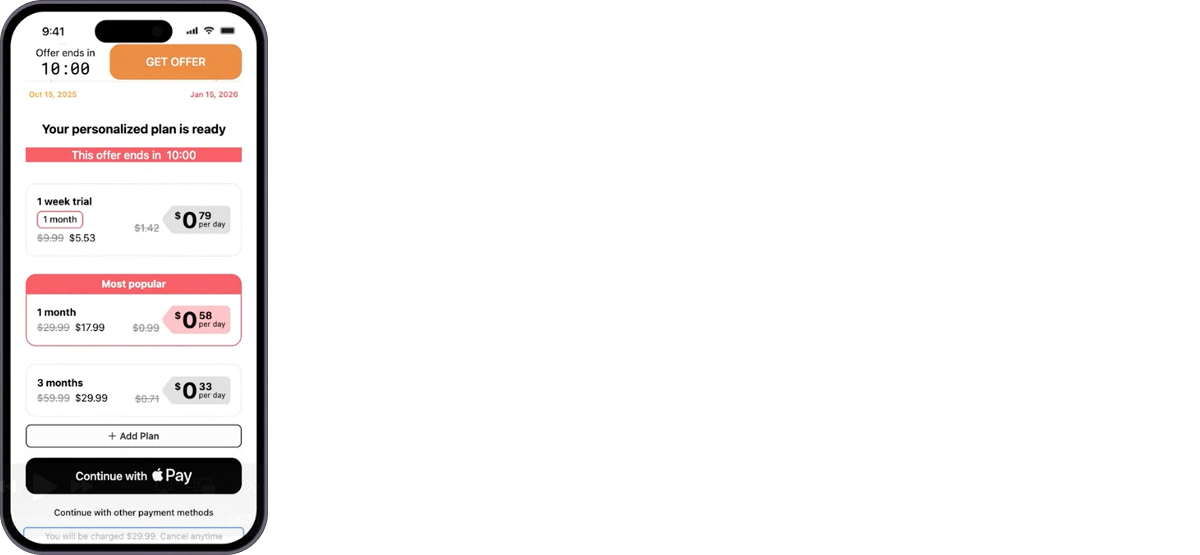
How to add one-click payments in FunnelFox
- Add a Button element below the plan picker.
- Use clear action copy — for example, “Get my plan”.
- If you’re using Stripe, switch the button type to Wallet — it automatically becomes an Apple Pay or Google Pay button depending on the user’s device.
- You can also add secondary buttons for other payment methods (card, PayPal, etc.).
💡 Pro tip: Add a short payment explainer. A short note about what happens after the click builds trust and protects you from chargebacks later. To set it up in FunnelFox, add a Text Block below the payment button and explain the key payment details in one sentence, for example, “You’ll be charged $29.99/month. Cancel anytime.”
7. Add trust signals and value highlights
Even after users decide to buy, they still hesitate — Is this safe? Is it worth it? Trust elements and clear value reminders help close that gap.
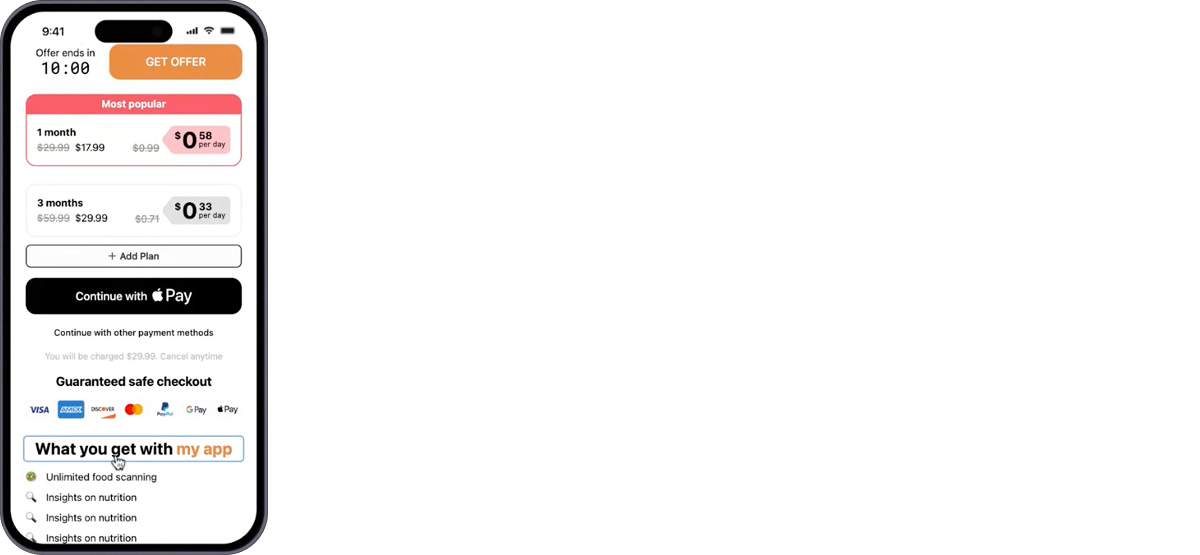
How to add trust elements in FunnelFox
- Add a Title like “What you get with this plan” or “Why users love this app.”
- Insert payment method logos (Apple Pay, Google Pay, Visa, MasterCard, etc.) to signal security and reliability.
- Add a List element to highlight 4–5 key benefits, for example:
- Unlimited food scanning
- Nutrition insights
- Progress tracking
- Personalized tips
- Use small icons next to each item — they’ll serve as visual cues, making the value easier to scan.
8. Handle hesitation with a guarantee
At this point, the only thing stopping users is fear — What if I don’t like it? A money-back guarantee removes that risk and boosts confidence.
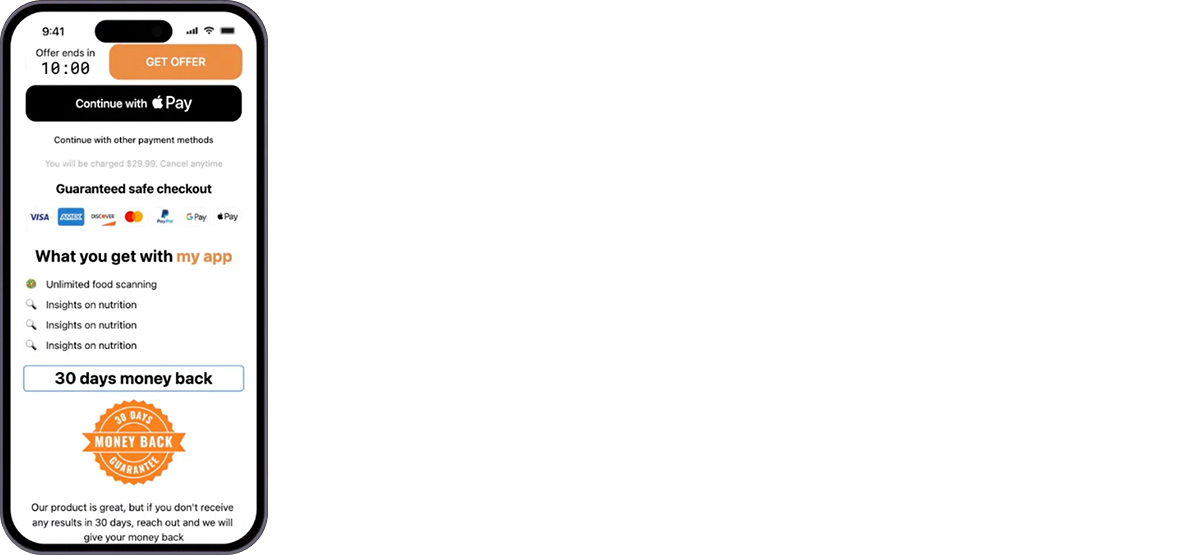
How to add a money-back guarantee in FunnelFox
- Use the Title element to add a short supporting line, such as: “If you don’t see results within 30 days, we’ll refund you.”
- Use the Image element to add a money-back guarantee badge or something else.
- Make sure you actually honor what you display on the web paywall.
💡 Pro tip: Refunds rarely hurt conversion — they reassure cautious buyers and signal confidence in your product.
9. Showcase other users
Nothing converts better than proof that others already love your product. Reviews and real user stories ease doubts and make your offer feel trusted and popular.
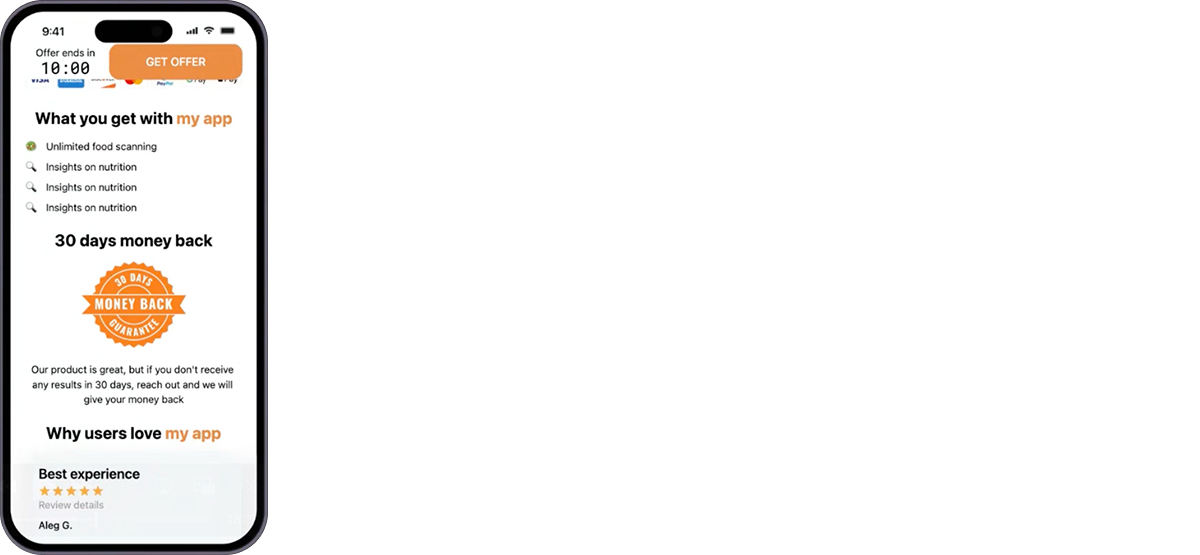
How to add user reviews in FunnelFox
- Add a Title like “Why users love this app” or “People love these results.”
- Insert a Slider element with 3–5 cards.
- Fill them with:
- Before/after photos — great for fitness or productivity apps.
- Short reviews — use verified quotes from your app or website.
💡 Pro tip: Users trust real stories more than polished ones. Keep it authentic: use real names, avatars, and realistic results.
10. Answer doubts with a short FAQ
FAQs reduce friction from last-minute doubts. They answer questions that would otherwise send users searching elsewhere or dropping off.
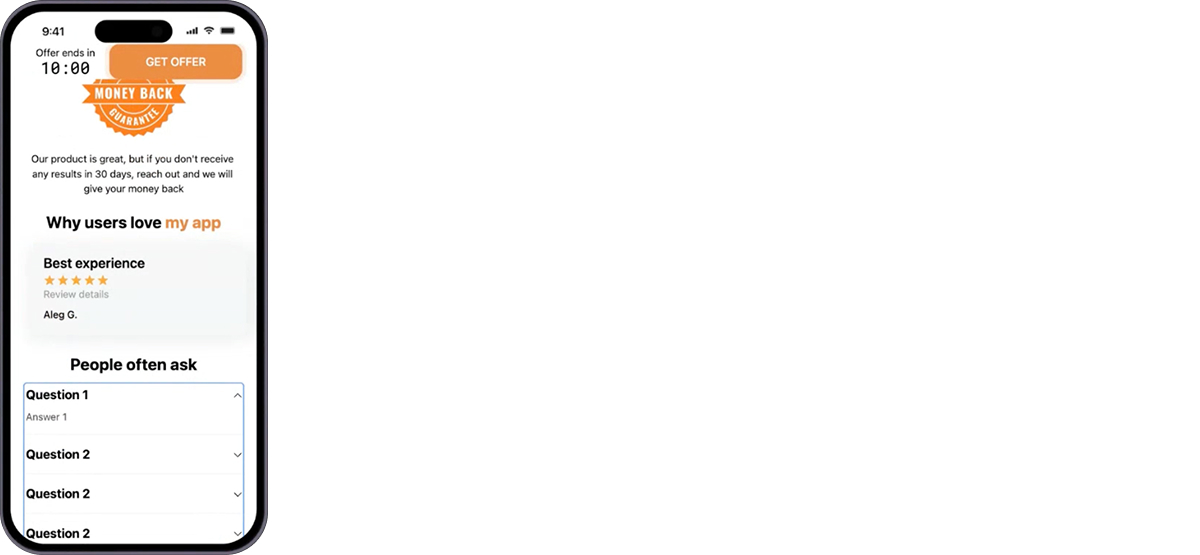
How to add FAQ in FunnelFox
- Add an FAQ element from the prebuilt library.
- Include 3–4 most common questions — keep them short and user-centric (“Can I cancel anytime?”, “Is my payment secure?”).
- Expand the first question by default — some users won’t realize they can click to open.
- Keep answers concise, focusing on clarity and reassurance.
11. Add a second plan picker and checkout
Many users scroll to the bottom before deciding. Giving them another chance to purchase without scrolling back up captures those late buyers.
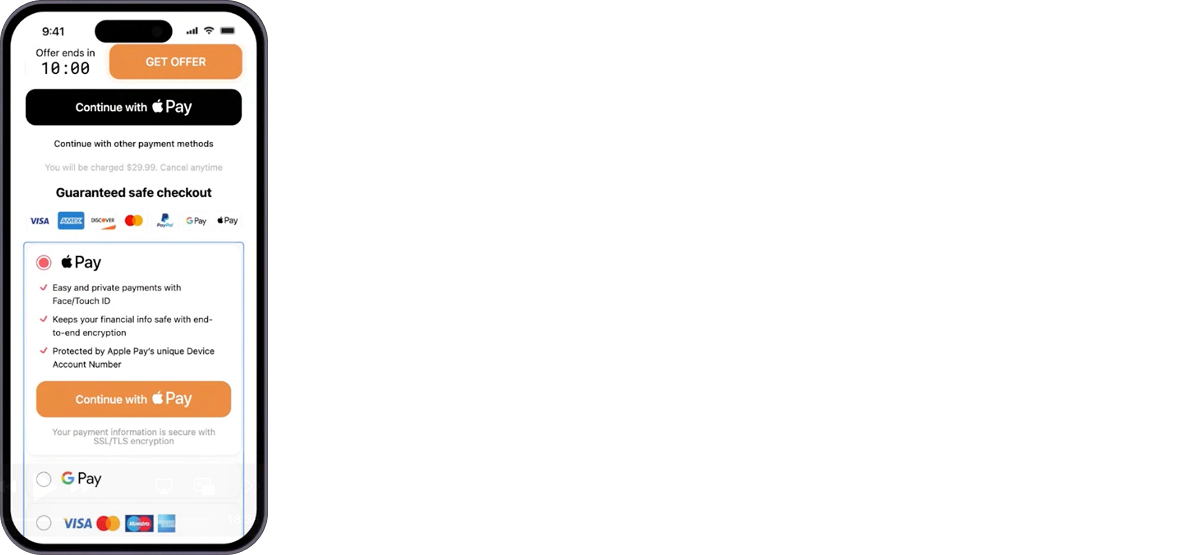
How to set it up in FunnelFox
- Duplicate your original plan picker block.
- Place it near the bottom of the paywall using a Container element (rows).
- Include all key elements:
- Timer
- Plan picker
- Wallet button (Apple Pay / Google Pay)
- Add a Checkout element below to support card and PayPal payments.
- Leave about 40px spacing above this section for visual balance.
12. Localize
When you scale beyond Tier-1 countries, language and pricing become conversion factors. A localized web paywall instantly builds trust and relevance for each market.
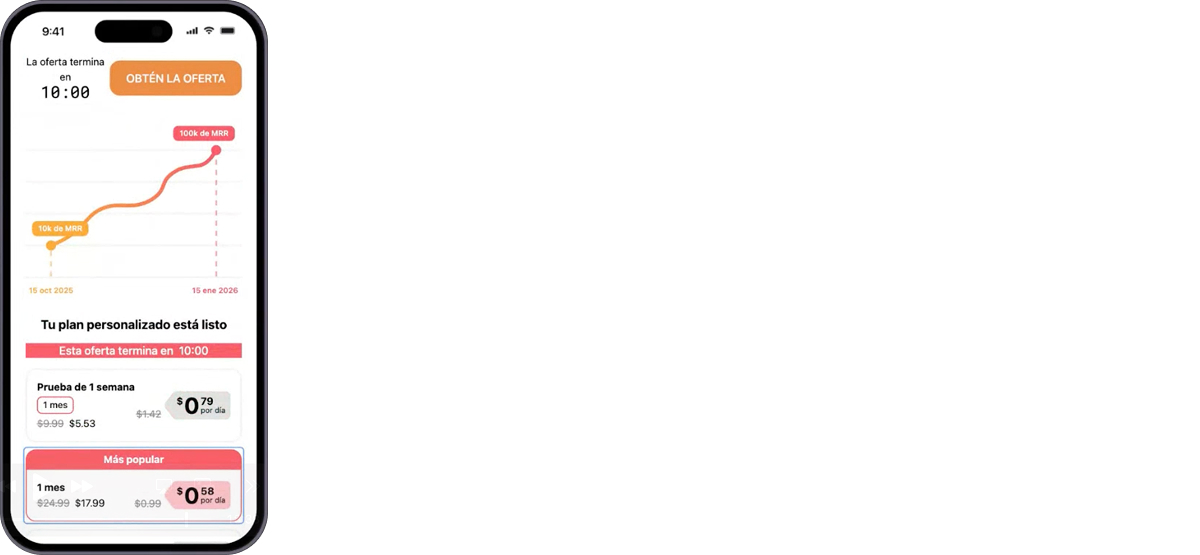
How to localize your paywall in FunnelFox
- Click Manage locale in the editor.
- Choose a region — for example, Spain — to create a localized web paywall version. You can use up to 25 locales per funnel.
- Use AI Translate to automatically translate all text elements.
- Update the currency and pricing to match local markets (e.g., switch USD → EUR).
- Adjust any region-specific details directly in the editor.
💡 Pro tip: Don’t just translate — localize. Adapt currencies, phrasing, and even urgency triggers (timers, offers) to fit the culture and expectations of each audience.
13. Preview and test your web paywall
Before going live, test your flow end to end to catch design mismatches, layout breaks, or missing elements early on.
How to set it up in FunnelFox
- Click Preview to open a sandbox version of your paywall.
- Scroll through the page and check:
- Timers are working and visible while scrolling.
- Apple Pay / Google Pay buttons appear correctly.
- Reviews, FAQs, and plan buttons display in the right order.
If you already have a design system, you can apply your brand styles to polish the layout.
That’s it
In about 15 minutes, you can build a fully functional, high-converting web paywall and localize it into 25 languages.
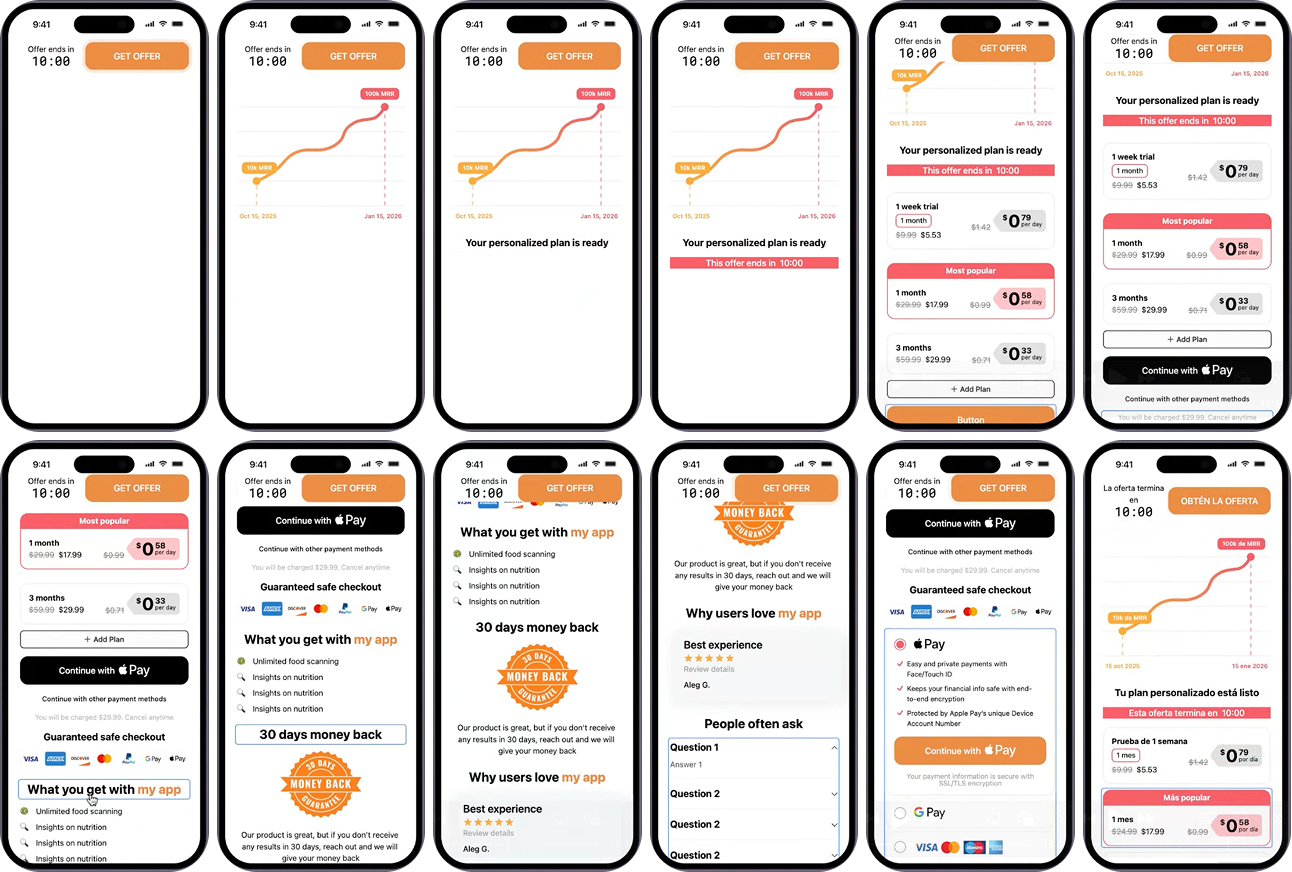
Every element here follows one goal: to reduce friction and lead users from curiosity to purchase.
If your current web paywall doesn’t look or perform like this yet, it’s time to fix that.
Ready to see how it works for your app? Book a demo with FunnelFox.
💡 Pro tip: Even a single optimized paywall can boost your revenue from existing traffic — it’s the highest-leverage 15 minutes you’ll spend this week.